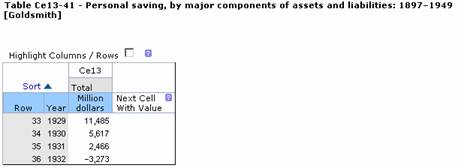
How to Use Historical Statistics of the United States
This reference work consists of tables, table documentation, and essays, which you can browse or search to find numerical data or more information about how the data were collected. For example, this basic statistic can be found in the tables:
Millions of dollars saved by individuals in 1949: 22,457 million (in Table Ce13-41)
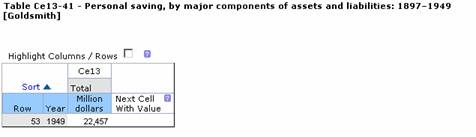
This, however, is a minimal use of Historical Statistics of the United States.
You can transform basic statistics into more meaningful information by looking at data over time. For example, some statistics in Table Ce13-41 could be correlated with the Great Depression:
Millions of dollars saved by individuals in 1929: 11,485
Millions of dollars saved by individuals in 1930: 5,617
Millions of dollars saved by individuals in 1932: -3,273
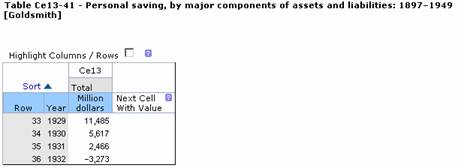
Then, the Documentation and Definitions for each table give sources for the data and further describe the data collection methods or give other details.
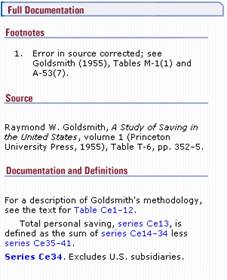
You can approach and discover data in Historical Statistics several ways:
Search: find tables or essays about a topic, or if you know which table or series you want, use the Advanced Search.
Browse: the Part, Chapter, and Table Group names can guide you to relevant tables.
Use the Index: the print index has been added online with ‘See Also’ terms linked.
Click on a Contributor link in a table to view other tables by that contributor, or use the Contributor Index.
Once you find a table of interest, you can download it or save it to your bookmarks; you can also graph the data or create a Custom Table (to combine and compare data across multiple tables).
The data in Historical Statistics of the United States are organized in tables, which are grouped together by topic in table groups, chapters and, more broadly, in Parts. Tables typically have a left-hand column of years (i.e., ‘stubs’), with column headings (i.e., series titles) running across the top.
What is a series?
A series is a set of data that change over time. Typically, a series is
a column in a table. In tables with the year running down the left-hand
column, or stub, each column is considered a ‘series’. Some tables have
series as rows, but in most tables a series is a column.
All series have an identifier:
Series identifiers are at the top of each column of a table. Each table
name consists of the range of series in that table. For example, Table
Ce13-41 contains series Ce13 through series Ce41.
Tables can be up to
hundreds of columns (or series) wide - make sure to look for ‘Next’
links to view the rest of your table.
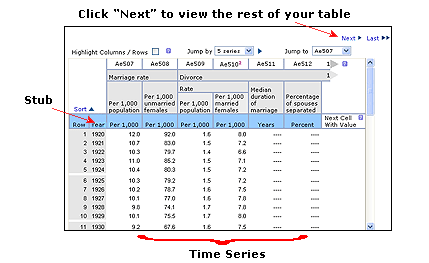
All rows in the tables have a row identifier, should you want to specify which rows of the table to graph or download.
Some tables have two columns along the left-hand side, which can be start and end dates, or even Age and Year, or other designations, as in the screenshot below.
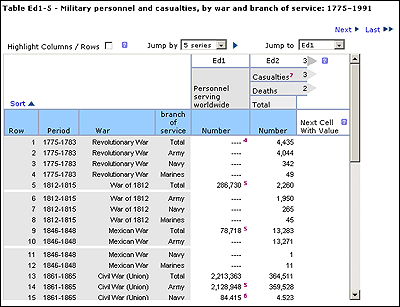
See also emailing tables, saving tables, creating custom tables, graphing tables, and
downloading tables.
Table Navigation Features
The online version of the Historical Statistics of the United States includes several navigation features designed to make it easier for you to view the tables and their data on your computer. These features are detailed below.
'Jump By'
Many tables in Historical Statistics are very wide, so they have been divided up into several 'pages'. Using Jump By enables you to navigate across a table without viewing each screen/page of the table.
Select how many series you want to jump by, and click
the 
'Jump To'
The Jump To feature allows you to select a series identifier from a drop-down menu and go directly to that series.
Next Cell With Value
Some tables contain many columns and/or rows of blank
cells, where data weren't available and/or collected for all the years
presented in the table. The 'Next Cell With Value' feature links you directly
to the next table cell in a row that is not blank – just click on the
name of the series that appears in the "Next Cell With Value"
column.
Highlighting Columns and Rows in a Table
When the Highlight Columns/Rows box is ticked on a table, the rows and columns will be highlighted as your mouse moves over the table. Clicking on a row makes it stay highlighted, which enables you to keep track of that row while you view other pages of the table via the Next/Last links.